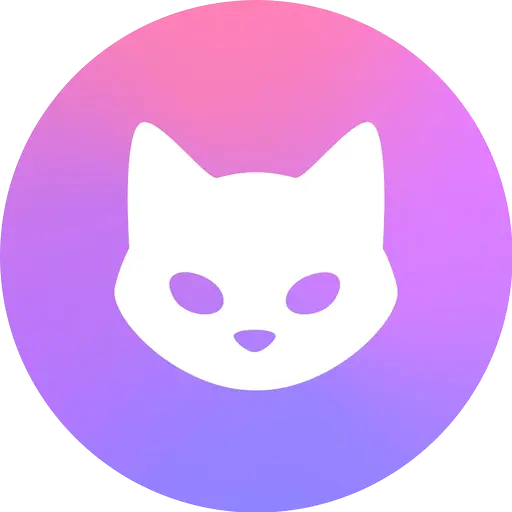Download and Install
Download Clash Verge from the homepage. Windows users can choose to download the .msi or .exe installation files, while Mac users should download the corresponding .dmg file based on their chip model (Intel or M1/M2) and install it according to their operating system.
Follow the prompts to complete the installation. After installation, you can switch the interface language to Chinese in the settings.
PS: Clash Verge is only a client and needs to be used in conjunction with a proxy server. If you have not yet purchased a proxy service, you can refer to our recommendations.
Configure the Proxy
Configure the proxy in Clash Verge. First, enter the URL of the proxy configuration information in the “Configurations” section of the application interface (usually provided by the proxy service provider). Then click “Import” to import the proxy configuration file.
If you have a self-built node server, you need to edit the configuration file yourself and import it. Note that the protocols supported by Clash Verge include: Shadowsocks (SS), ShadowsocksR (SSR), Socks, Snell, V2Ray, Trojan, etc.
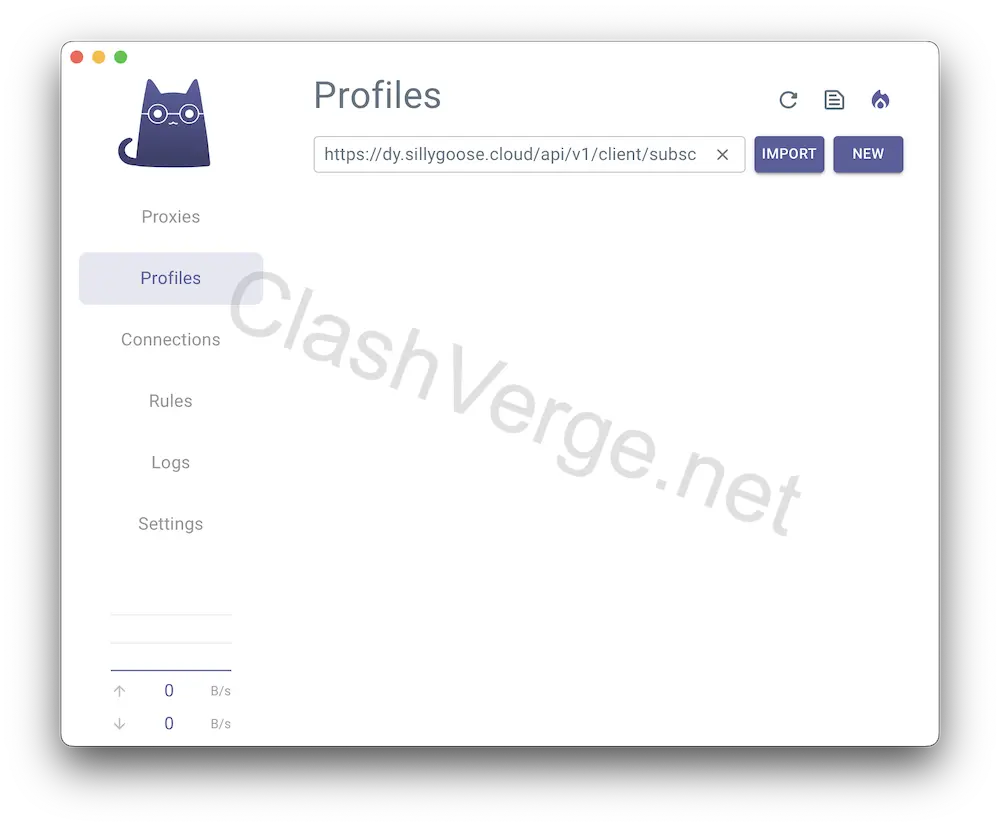
Select a Proxy Node
Choose a proxy node. This depends on the configuration provided by the proxy service provider. Proxy nodes are usually listed on the “Proxies” page in Clash Verge.
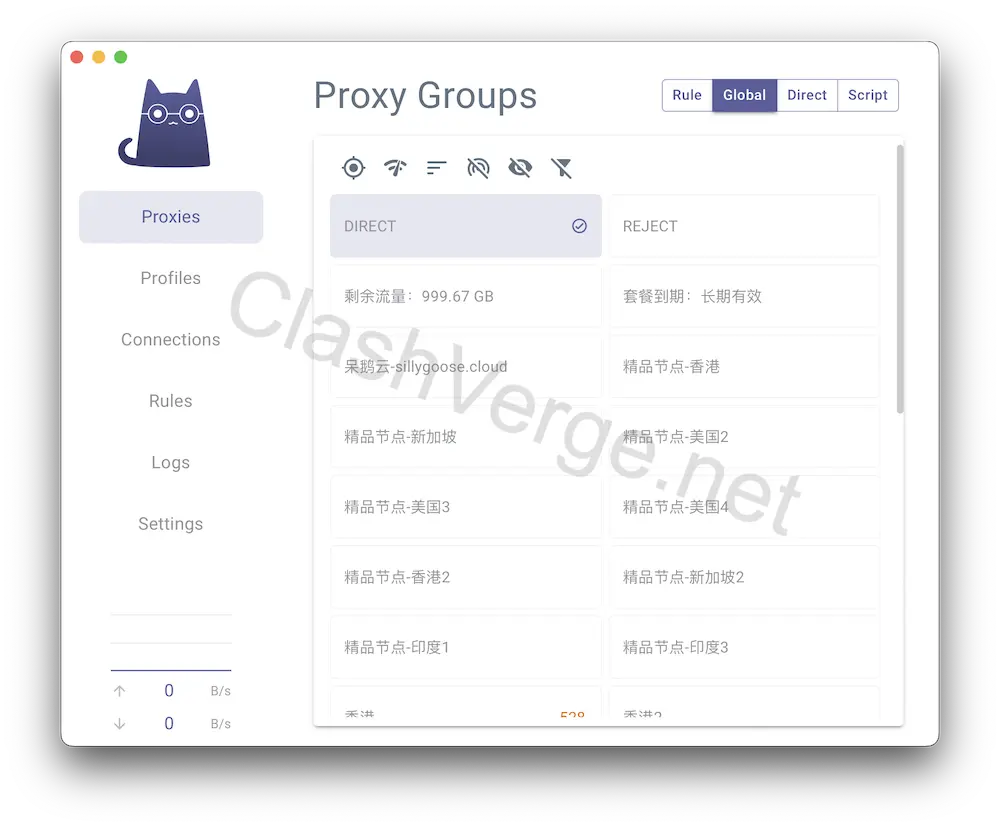
Set System Proxy Mode
Start the system proxy in Clash Verge’s settings interface. You can choose from the following modes:
- Global Mode: All requests go directly through the proxy server.
- Rule Mode: Divert traffic according to the rules in the configuration file.
- Direct Mode: All requests are sent directly to the destination.
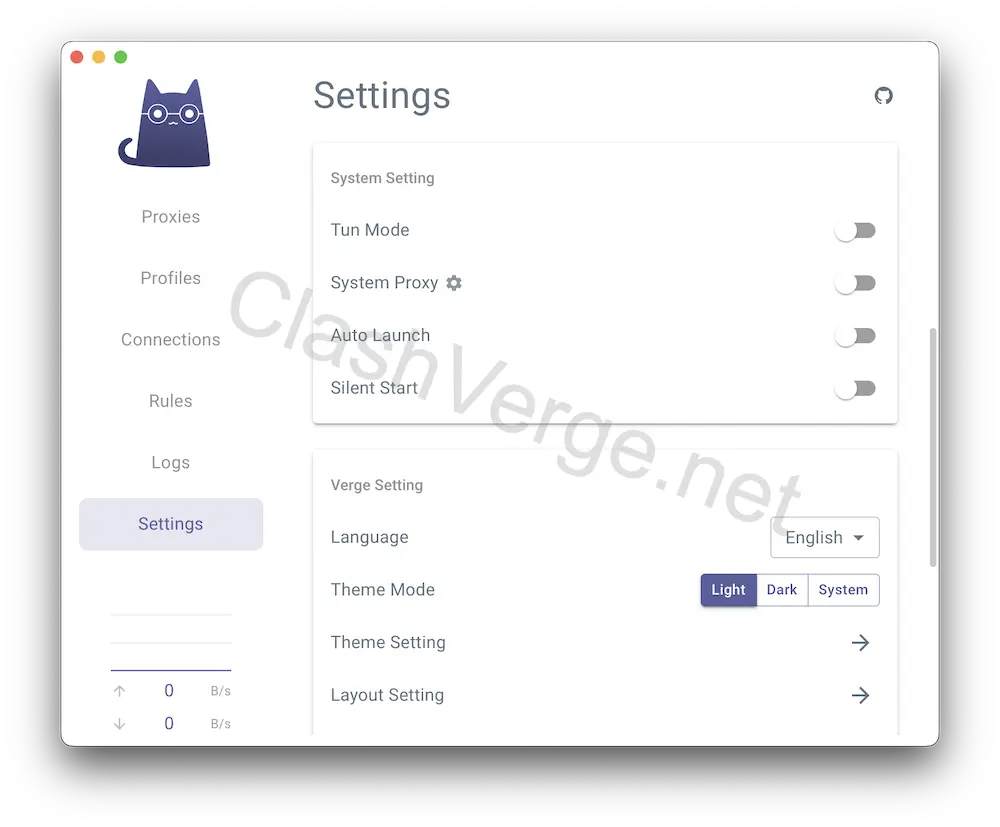
Start Using
After starting the system proxy, you can begin browsing or using websites and services that are blocked. It’s recommended to test in incognito mode when using it for the first time to avoid the normal use of the proxy being affected by browser extensions.
Other Settings and Suggestions
- Kernel Switching: You can switch to the Clash Meta kernel in the settings to support more types of nodes.
- Import Subscription Link: Copy the subscription address directly from the proxy service platform backend and then import it into Clash Verge.
- Default Port: The default port of Clash Verge is the same as Clash for Windows, which is 7890, suitable for proxy settings of applications like Telegram.
- Tun Mode: Once enabled, it will generate a virtual network card, allowing all traffic to go through the proxy.